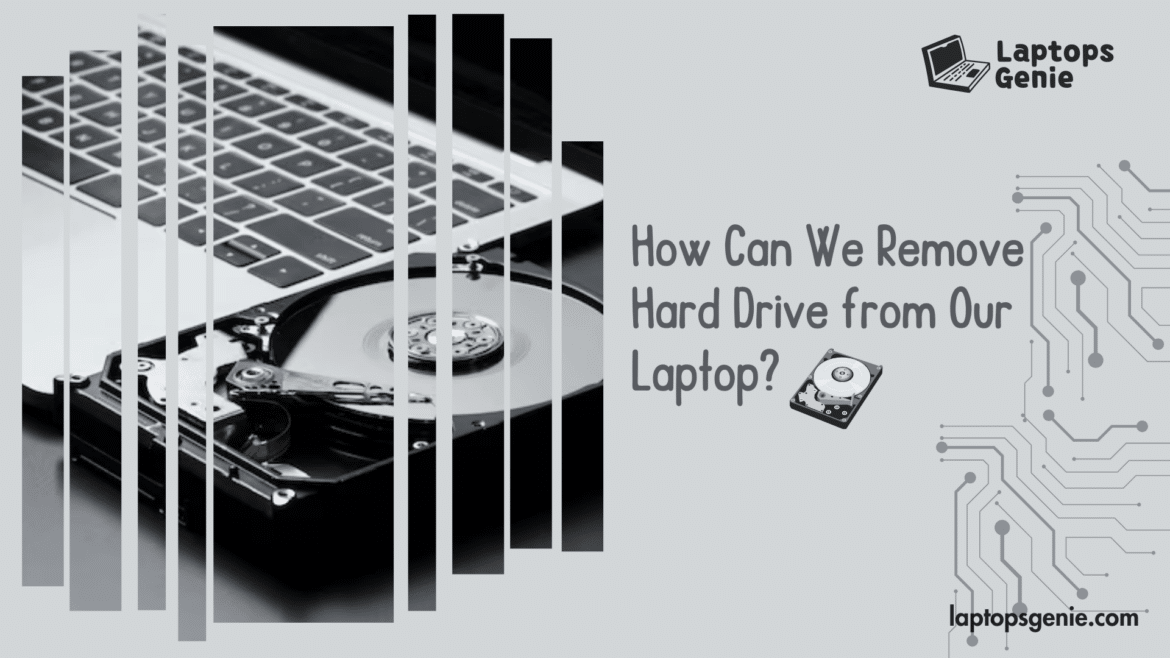Table of Contents
Would you happen to have any idea why you remove the hard drive from your laptop or PC? You also might have heard people say this phrase when black dots or shadows appear on your laptop screen or your laptop starts causing issues. Well, there might be a persistent issue with your hard drive. A simple procedure for upgrading storage, recovering data, or troubleshooting problems is removing a laptop’s hard drive. Clear, detailed instructions for properly removing the hard disk from your laptop are provided in this article. You can easily access and manage the drive with a few basic tools and safety measures. To finish the operation quickly and safely, use this advice whether you’re upgrading or troubleshooting. Let us look more closely into removing the hard drive from your laptop.
The Elimination of Hard Drive
Now, with all the persisting issues, why is it necessary to remove hard drive from laptop? A laptop’s hard drive may need to be removed for several reasons, such as replacing a broken drive or upgrading to a bigger disk. Furthermore, as several drive slots are available on contemporary laptops, users could add additional storage or alternate between other drive types, such as hard disk drives (HDD) and solid-state drives (SSD). Knowing how to remove a laptop’s hard disk is essential to maintaining and updating your system. Users can confidently walk through this method, guaranteeing the seamless transition of hardware components and the continuous performance of their devices by adhering to the specified stages and precautions. Let us first see what is the actual function of the hard drive.

How Does Your Hard Drive Functions Exactly?
Now, before removing the hard drive from your laptop, we just need to know what a hard drive is and how it works. A hard disk drive (HDD) is a type of data storage that consists of an actuator arm with read/write heads and rotating magnetic platters. On these platters, data is kept in sectors and tracks.
- To read or write data, the arm travels over the platters. However, data gets fragmented and dispersed around the disk as files are created, edited, and removed.
- This fragmentation may slow down access times.
- Defragmentation optimizes the performance of the HDD by rearranging fragmented data and organizing it consecutively for faster retrieval.

Step-by-Step Guide to Remove Hard Drive from a Laptop
Before removing a laptop’s hard disk;
- Ensure it is unplugged and powered off.
- Find the access panel, usually held in place with screws, underneath the laptop.
- Remove the panel by carefully unscrewing it with a jeweler’s screwdriver.
The hard drive is within, fastened with additional screws or brackets. Remove these screws, detach any wires that are connected to the hard drive, and carefully remove the hard disk from its slot. Take care not to harm any of the surrounding elements. The hard disk can be upgraded or replaced once it has been removed.
Step 1
Make a Data Backup
- To avoid data loss, back up your data to an external hard drive or an internet backup.
- If data recovery is impossible due to a failed hard drive, skip this step.
Step 2
Disconnection of all Cables
- Disconnect all cables and turn off the computer.
- Turn off your laptop and unplug all its connections, including the USB cables, power supply, and other accessories.
Step 3
Take Out the Battery
- Remove the laptop battery from the battery bay by unlatching it and drawing it out.
- For fifteen seconds, press and hold the Power Button.
- To drain any residual power, remove the battery and hold down the power button for 15 seconds.

Step 4
Remove the Main Access Panel
- Find the main access panel on the side or bottom of your laptop.
- Remove the screws holding it in place.
Step 5
Take off the Hard Drive Mount
- Find the hard drive mount.
- Then, carefully disconnect it after removing the access panel.
Step 7
Disconnect the Hard Drive from the Connectors
- Do not harm the connectors when you carefully remove the hard drive from them.
- This is essential for data recovery or moving to a new drive.
Step 8
Remove the Hard Drive Bracket
- First, you need to remove the hard drive.
- Unscrew the brackets holding the hard drive to the drive after removing it from the connections.
Consider Various Laptop Models
Some processes may differ depending on your laptop’s make and model. Like for example an HP laptop.
- For instructions unique to your model, consult the handbook.
- Following these instructions will allow you to safely remove a hard disk from your laptop, reducing the chance of data loss or device damage.

Final Thoughts
Summing up, careful planning is necessary to ensure an effortless removal procedure and prevent data loss to remove hard drive from laptop. Hence, this comprehensive guide emphasizes the importance of comprehending the subtle differences between laptop models and their internal setups. Careful attention to detail is necessary when removing any component, including screws and connectors, to avoid damage and promote a successful extraction. One can confidently remove a hard drive from an HP laptop by carefully following these steps, which reduce the chance of data loss and guarantee the preservation of the operating system and any important data kept on the drive.
In conclusion, any tech-savvy person should be able to easily remove a laptop’s hard disk, whether it’s for data recovery, troubleshooting, or upgrading.
HERE’S TO A BETTER PERFORMING LAPTOP!