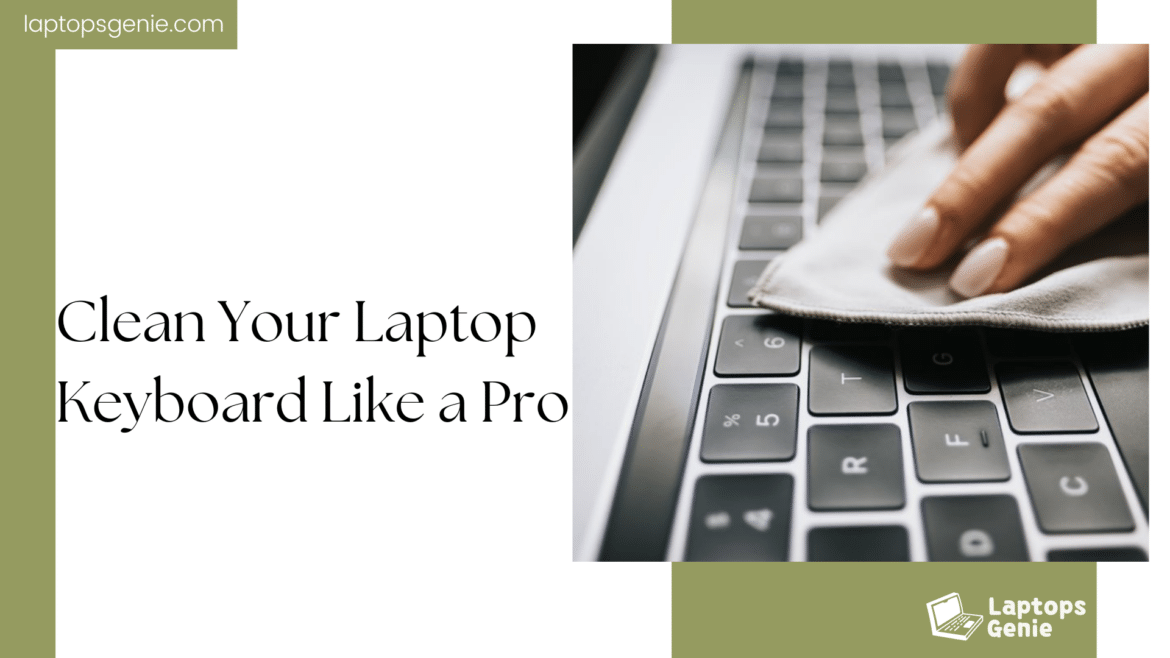Table of Contents
Your laptop keyboard can be a grime magnet, collecting crumbs, dust, and who-knows-what-else over time. Not only does this build-up look bad, but it can also affect your keyboard’s performance and even harbor germs. Cleaning your laptop keyboard might seem like a small task, but doing it the right way can make all the difference. In this guide, you’ll learn how to clean your laptop keyboard like a pro with methods that are safe, effective, and quick! Whether you’re dealing with sticky keys or simply want a fresh, spotless surface, let’s dive into the ultimate guide to getting your keyboard back to pristine condition. Say goodbye to dust and grime and hello to a keyboard that looks—and feels—like new!
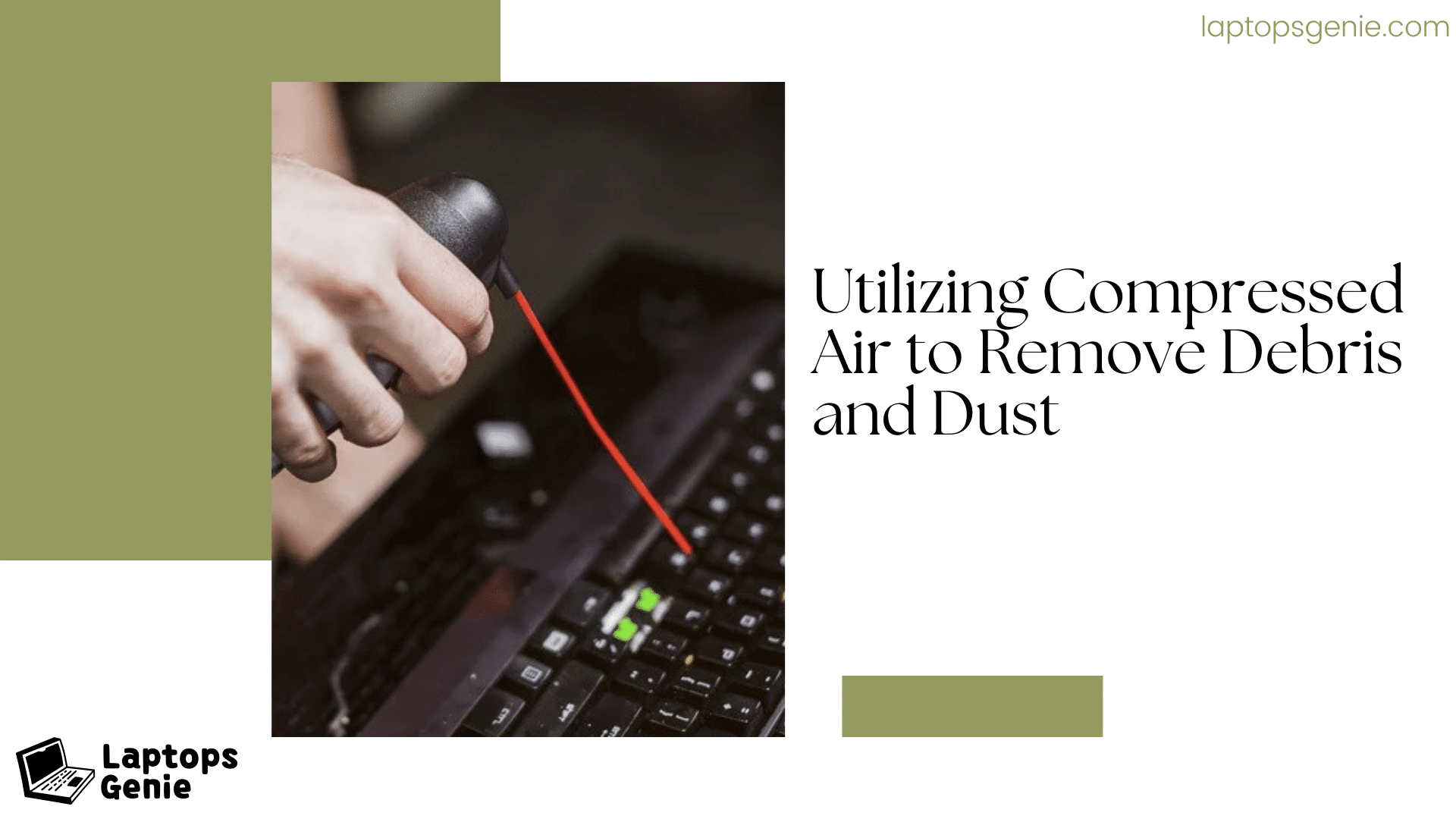
Utilizing Compressed Air to Remove Debris and Dust
Next, clear off any dust and dirt stuck between the keyboard keys with a can of compressed air. To prevent the can from spraying moisture onto your keyboard, hold it upright and only spray in brief bursts. This is a great way to perform regular maintenance.
Disconnect the battery and turn off your laptop
Before starting, disconnect and switch off your laptop. Attempt to remove the battery. This is an essential step to avoid any electrical damage during cleaning. Clean the laptop keyboard’s surface using a dry microfiber cloth. Microfiber is the best material since it collects dust and debris without abrading the surface. For a more thorough cleaning, wet the cloth gently with water or a solution of water and a few drops of dish soap.
Using disinfecting wipes for cleaning
Use disinfectant wipes to clean the laptop keyboard. Ensure the wipes are not too wet to prevent moisture from seeping into the keyboard. To get rid of bacteria and germs, wipe out every key and the surrounding surfaces. Isopropyl alcohol is your best buddy when it comes to stuck keys. Use isopropyl alcohol to moisten a cotton swab, then wipe the area surrounding each key. Isopropyl alcohol doesn’t harm electrical components and is eliminated quickly. You may also use this procedure to clean a greasy laptop keyboard.
A Comprehensive Guide to Cleaning a Sticky Laptop Keyboard
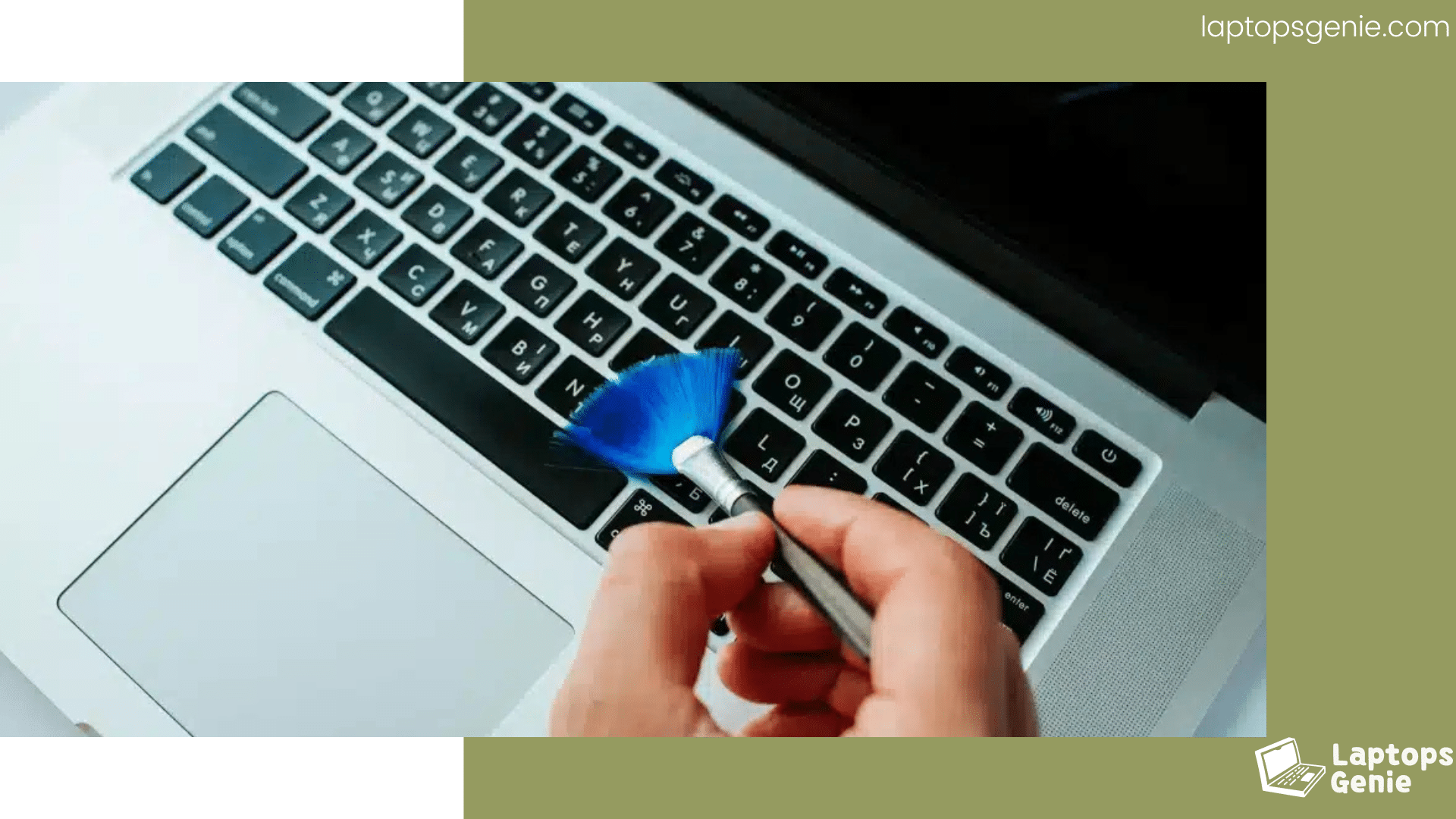
If your keyboard is really sticky or filthy, you may need to remove the keys. Using a small flat tool, such as a screwdriver or keycap puller, carefully remove the keys, taking care not to damage the important mechanisms. Then, using a cotton swab and rubbing alcohol, clean the region under the keys. Snap the keys back into position after cleaning. Learning how to clean behind the keyboard is possible to prevent long-term harm to your laptop. Use pressured air to remove any leftover debris after removing the keys. If there is a lot of dirt underneath the keys, gently wipe them with a damp microfiber cloth.
Handling Leaks How to Scrub a Laptop Keypad Following a Spill
If there is a spill, move fast. After unplugging and turning off the laptop, take out the battery. Using a paper towel or spare cloth, dab the spill. Steer clear of wiping as this can disperse the liquid further more. Dry the keyboard with compressed air and use isopropyl alcohol to clean the impacted keys if needed.
Hydrogen Peroxide Advanced Cleaning

Hydrogen peroxide works well on stubborn stains and sticky residues. Dab the keyboard’s surface with hydrogen peroxide. Use this procedure carefully to avoid harm; it works great for sticky and strong stains.
Regular maintenance
How to maintain a clean laptop keyboard:
Use compressed air to clear dust on a regular basis.
Every week, use sanitizing wipes to clean the area.
To stop grease buildup, use isopropyl alcohol as a monthly cleaner.
Conclusion:
It’s not necessary to find cleaning a laptop keyboard unpleasant. With routine upkeep and the appropriate methods, you can maintain your keyboard’s original appearance and functionality. To prevent damage, always ensure your laptop is turned off and the battery removed before beginning any cleaning procedures. For optimal results, use products like disinfectant wipes, microfiber cloths, isopropyl alcohol, and compressed air. These instructions will help you clean your laptop keyboard like a master, whether you need to get rid of tenacious oil or clean a sticky keyboard.