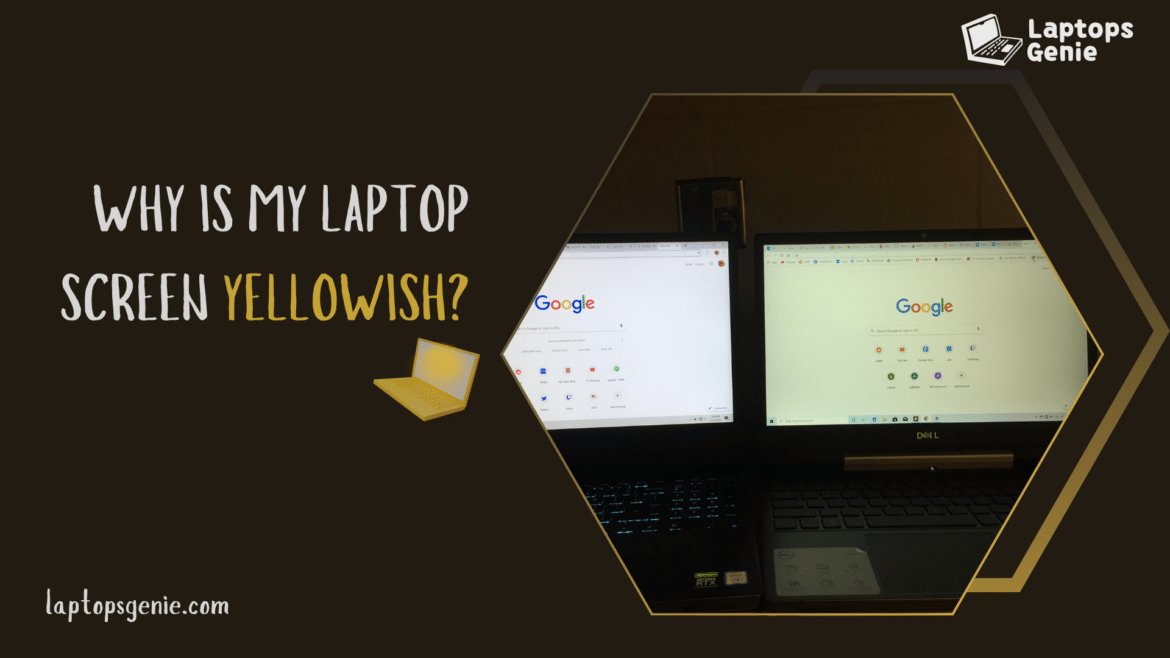Table of Contents
Uh-oh, are you seeing a discolored laptop screen? If we specifically talk; is it a yellowish tint on your screen? Whether it’s the appearance of black dots on your laptop screen or the slight grey shadow on a laptop screen, seeing either one is always worrisome. The same thing happens when you see your laptop screen is yellowish. Now, sometimes, while working, you may experience a slight yellow tint around your laptop’s display. Moreover, it will leave you wondering why my laptop screen is yellowish. There could be several reasons for this. Let us uncover all the mysteries behind this yellow laptop screen and find solutions to fix it.
Discolored Laptop Screen
Seeing a laptop screen yellowish can be irritating since it might interfere with your enjoyment and work. There are several reasons why this unwanted color may appear on your screen, including hardware issues or software bugs. Discoloration can result from hardware faults like a malfunctioning display panel or backlighting. Still, software problems like out-of-date graphics drivers or improper color calibration can also cause the yellowish tint. Whatever the reason, you need to take quick action to fix this issue so that you can get back to using your laptop for viewing purposes and that annoying color distortion doesn’t interfere with your business or leisure activities.
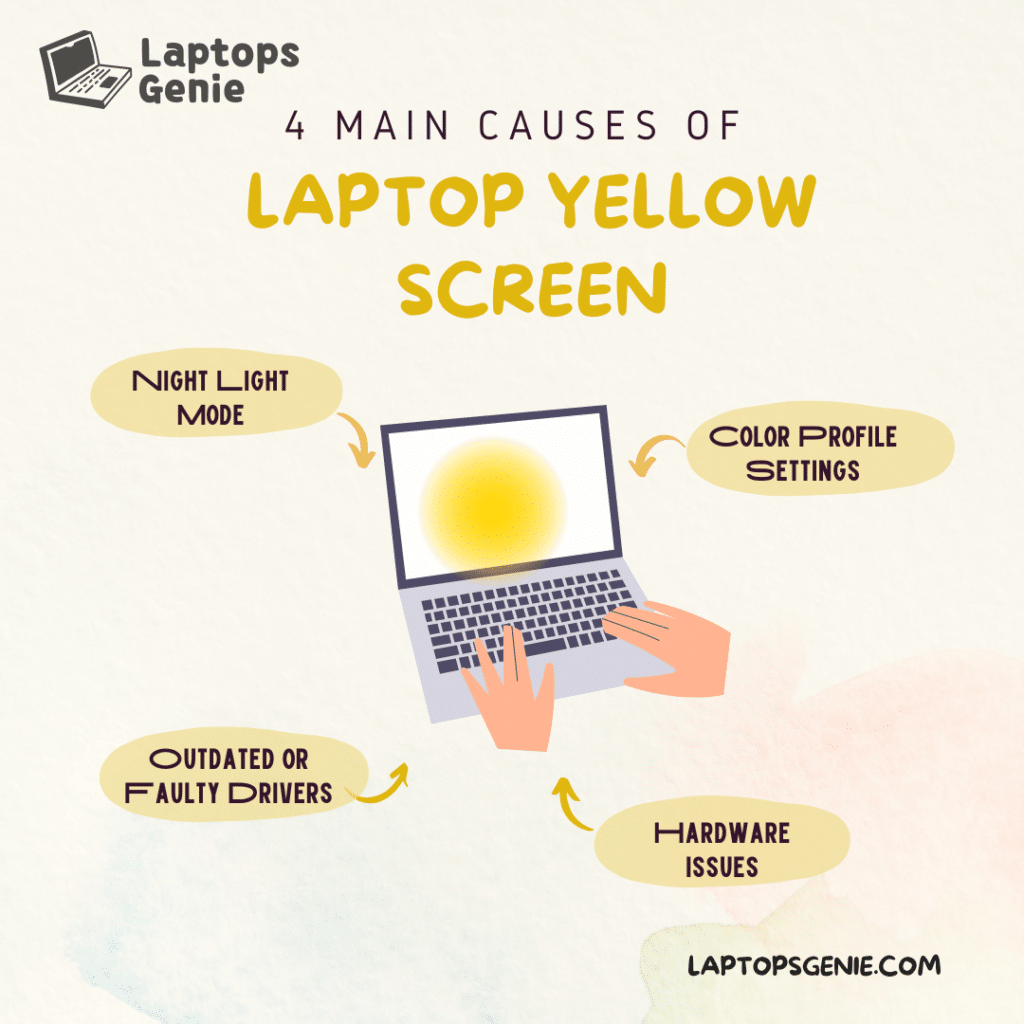
Potential Causes of Yellow Screen
There might be possible reasons why your laptop screen could appear yellowish, and each one requires different troubleshooting procedures. Here’s a look at them.
- Hardware Issue: Yellowish tones can result from color rendering issues caused by malfunctioning or broken display connections or screen components.
- Program Configuration: Activating functions such as Night Light, which aim to decrease exposure to blue light and enhance sleep quality, may unintentionally cause the screen to take on a yellow hue.
- Issue with the Graphics Driver: A yellow tint may emerge due to graphics drivers that are outdated or faulty, which can also affect color rendering.
- Color Profiles: Incorrect color profiles can distort color representation, giving the screen a yellowish tint.
- Display Calibration: A laptop screen with a yellow tint may result from improperly adjusted display calibration settings that impact color fidelity.
- Blue Light Filters: Some laptops have blue light filter characteristics, which could appear as a yellowish tinge to lessen eye strain.
Ways to Fix the Yellow Tint Issue
There are a few things you can attempt to fix the yellow tint on your computer screen.
- Reboot Your Laptop System: Restarting your computer and display is a good place to start because a quick restart can occasionally fix little connectivity problems. So, press that start button.
- Modify Night Light Feature Configuration
- Windows 11: To turn off the night light, go to Settings > System > Display > Night light and flip the switch to the Off position. Windows 10: To turn it off, press Win + I, enter “Night Light” in the search bar, press add button, and click on it.
- Color Adjustments: Use Windows’ built-in Color Calibration function to fine-tune color settings for precise display output. Follow the on-screen directions to adjust the color calibration to your liking.
- Restore the Default Settings for Display: To ensure they haven’t been changed, check your graphics settings, GPU software (such as Nvidia color settings), and color management settings. If required, return to the original settings. This would help you with the laptop screen yellowish problem.
- Install the Most Recent Graphics Driver: To ensure compatibility and fix problems causing the laptop screen yellowish issue, update your graphics driver using a third-party program like IObit Driver Booster or Double Driver. Do not let updates install automatically before ensuring compatibility.
- Modifications to Roll Back Driver: If updating the driver doesn’t fix the problem, try returning to an earlier version. To ensure the driver is compatible with your version of Windows, download it from the OEM website. This might solve the laptop screen yellowish issue as well any dark spot appearing on your laptop screen.
Following these steps should help you troubleshoot and fix the yellow tint on your computer display. However, if the issue persists, you might need further help or speak with technical support.

Final Thoughts
Summing up, navigating through the confusing idea of laptop screen yellowish appearance reveals numerous potential causes for this problem, from software configuration errors to hardware failures. The annoyance of seeing a yellowish tinge on a laptop screen can be experienced by HP laptop, Dell laptop, or other brand users. Tackle this annoyance by diving into the depths of display settings, from the complexities of color management to the ease of customizing the night light setting. Staying alert while users navigate the settings window and struggle with issues like srgb virtual device model profile and display color is important.
In conclusion, even though troubleshooting a yellowish screen color might be frustrating, it shows how adaptable tech enthusiasts can be when faced with new challenges in the digital world.
SAY GOODBYE TO THE YELLOWISH TINT!